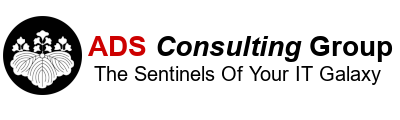- Install the latest version of VMWare Tools on the VM.
- Upgrade the VM to Virtual Machine Version 7 Hardware.
- If you want to upgrade from the BusLogic or LSI Parallel SCSI driver to the LSI Logic SCSI SAS driver, complete the following steps:
- Shut down the VM.
- Add a new small hard drive on a different SCSI ID than the existing drives. For example, if all of your existing SCSI drives are on SCSI 0:x, add the new drive with the SCSI 1:0. This will create another SCSI Controller on the VM.
- Change the SCSI Controller 1 to LSI Logic SAS.
- Start the VM.
- Let the VM install the new drivers for the LSI Logic SAS card. If your machine doesn't pick up on on the new card, make sure you have the latest version of the VMware Tools Installed.
- Shutdown the VM.
- Edit the Controller on SCSI Controller 0 and change it LSI Logic SAS.
- Remove the small disk on SCSI 1:0 that you created in step 2.
- Start the VM and verify that it doesn't blue screen.
- To change the Network Card on the VM to the VMXNET 3 complete the following steps:
- Make a note of the IP configuration of the VM. This is espeically important for VMs that are configured with a static IP address.
- Shut down the VM.
- Add in a new Ethernet Adapter with a type of VMXNET3.
- Remove the old Ethernet Adapter.
- Start the VM.
- Verify that the VM recoginizes the VMXNET3 adapter.
- Open up a command prompt on the server.
- Type set devmgr_show_nonpresent_devices=1, and press ENTER.
- Type devmgmt.msc, and press ENTER.
- Click View, and then click Show Hidden Devices.
- Expand the Network Adapters tree.
- Right-click the dimmed network adapter(s), and click Uninstall.
- Edit the properties of the VMXNET3 adapter. By default it is configured with DHCP. For VMs with static IP addresses, change the IP address to static and enter the appropriate IP address, subnet, default gateway and DNS servers.
- At the command prompt type ipconfig /flushdns and ENTER.
- type ipconfig /registerdns and ENTER.
- Verify that everyone can access the VM.
Upgrading SCSI and NIC drivers on VMs running Virtual Server Hardware 7
If you've upgraded from ESX 3.x to vSphere/ESX 4.0, you can take advantage of some of the higher performance virtual devices in Virtual Machine Version 7 hardware. Complete the following steps to upgrade your Windows XP, 2003 or 2008 Virtual Machines (VM) to the higher performance LSI Logic SCSI SAS and VMXNET 3 NIC Driver.
Tags: Virtualization