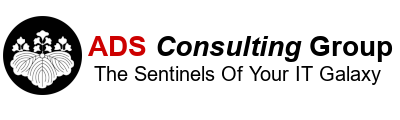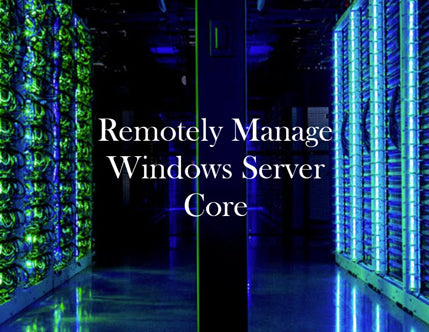- More Secure
- Requires fewer resources.
- Fewer patches to install.
- Smaller attack foot print.
All Microsoft Applications now support Server Core. We recommend to using Server Core whenever possible. However, the biggest disadvantage to server core is the lack of GUI for management. It is still possible to use the GUI management tools by standing up a full installation of Windows Server with all of the server management tools and enable remote management of the Server Core Servers. To enable remote management of Server Core:
- Verify RDP is enabled.
- Log into the console.
- Type sconfig if the Server Configuration is not loaded.
- Select 7 and type in E to enable RDP.
- Enable Remote Management.
- Select 4, 1 to enable remote management.
- Optionally select 3 to allow ping.
- Enable Firewall rules for Remote Management.
- Exit to a cmd prompt.
- Type Powershell.
- Enable-NetFirewallRule -Displaygroup "Remote Event*" to enable Remote Event Management.
- Enable-NetFirewallRule -Displaygroup "Remote Scheduled*" to enable Remote Scheduled Tasks.
- Enable-NetFirewallRule -Displaygroup "Remote Service*" to enable Remote Service Management.
- Enable-NetFirewallRule -DisplayGroup "Windows Defender Firewall Remote Management" (Windows 2016 and later) or Enable-NetFirewallRule -DisplayGroup "Windows Firewall Remote Management" (Windows 2012 R2 and earlier) to enable remote Firewall Management.
- Enable-NetFirewallRule -Displaygroup "Remote Volume*" to enable Remote Volume Management. Make to enable this rule on BOTH the Server Core Computer and the Remote Management Computer!!!
- Start the Virtual Disk Service.
- Remotely connect to the Services.msc applet on the server core computer.
- Start the Virtual Disk Service.
- Make sure to set the Virtual Disk Server to start automatically.