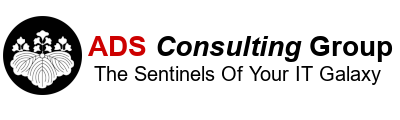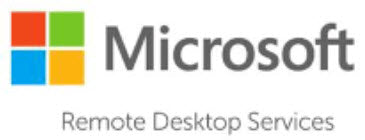We have multiple clients running on Terminal/Remote Desktop Services (RDS) Servers. We started transitioning clients to Windows Server 2016 RDS from earlier versions. We recently created a new Windows Server 2016 RDS Server for a client that has been very unstable. Every few days the server would crash randomly with no significant events in the Event Viewer and nothing really valuable in the Crash Dump Reports. The server would either hang, blue screen or basically become unresponsive. The only "fix" was to reset the machine and let it come back up.
The client and we were becoming extremely frustrated. We even tried to rebuild a new terminal server from scratch only to have it crash a days later. We use Webroot anti-virus for all of our clients. It turns out that Webroot released a version (9.0.18.44) that has a Web Filtering Driver that is not compatible with Windows Server 2016 and will cause it to randomly freeze. It appears the previous version of Webroot (9.0.18.34) is stable on Windows Server 2016. We checked our stable Windows 2016 RDS Server and it was running this earlier version. The unstable RDS Server was running Webroot 9.0.18.44. If you are running Webroot version 9.0.18.44 with Windows Server 2016 you can create a policy as a workaround until Webroot releases a version (it should available around 2/1/18) that is compatible with Windows Server 2016. Only make this policy change if your Windows Server 2016 machine is unstable.
The client and we were becoming extremely frustrated. We even tried to rebuild a new terminal server from scratch only to have it crash a days later. We use Webroot anti-virus for all of our clients. It turns out that Webroot released a version (9.0.18.44) that has a Web Filtering Driver that is not compatible with Windows Server 2016 and will cause it to randomly freeze. It appears the previous version of Webroot (9.0.18.34) is stable on Windows Server 2016. We checked our stable Windows 2016 RDS Server and it was running this earlier version. The unstable RDS Server was running Webroot 9.0.18.44. If you are running Webroot version 9.0.18.44 with Windows Server 2016 you can create a policy as a workaround until Webroot releases a version (it should available around 2/1/18) that is compatible with Windows Server 2016. Only make this policy change if your Windows Server 2016 machine is unstable.
- Open the Webroot Management Console
- Browse to the 'Policies' tab
- Make a Copy of the Policy that the Windows Server 2016 is using and call it "Servers 2016 Web Driver Off."
- Edit the newly created Policy
- Browse to 'Web Threat Shield' on the left side
- Change the setting for 'Enable web filtering driver' to 'Off'
- Save changes
- Change the Policy of the Windows Server 2016 to the newly created 'Servers 2016 Web Driver Off' policy.
- In the server, right-click the Webroot icon in the systray and select 'Refresh Configuration'
- Reboot the Server. Because this setting is driver related, it will NOT become active until the server is rebooted.