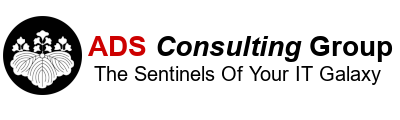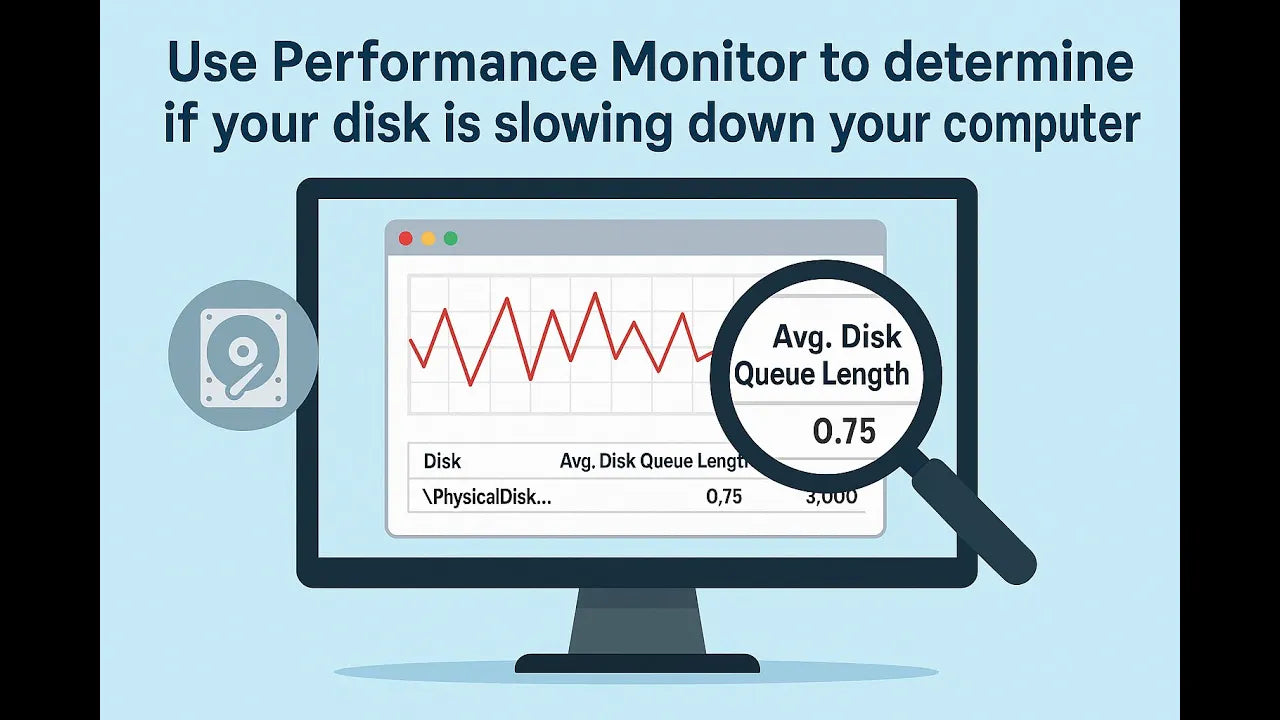Ever feel like your computer is dragging its feet—apps take forever to open, files lag when you click them, and everything just feels… slow? One common culprit is storage performance. If your hard drive can’t keep up with your system’s requests, your whole computer will feel sluggish.
The good news: Windows has a built-in tool that lets you check this in under two minutes. Here’s a quick way to find out if your storage is the bottleneck.
The Fast Test: Check Disk Queue Length in Performance Monitor
Windows Performance Monitor (PerfMon) can show you how hard your drive is working and whether it’s falling behind.
Step 1: Open Performance Monitor
-
Click the Windows search box at the bottom of your screen.
-
Type: PFmon (spelled P-E-R-F-M-O-N).
-
Open Performance Monitor from the results.
Step 2: Add the Disk Queue Length Metric
-
In PerfMon, click the green plus (+) near the top.
-
In the list, expand:
-
Physical Disk
-
-
Then select:
-
Current Disk Queue Length
-
-
Click Add, then OK.
What “Current Disk Queue Length” Actually Means
This metric tracks how many read/write requests are waiting in line for your disk to handle.
Think of it like a checkout lane:
-
If there are only one or two people waiting, everything runs smoothly.
-
If there’s a line of five, ten, or fifteen people… you’re stuck waiting.
Your disk queue length is the same idea:
too many pending requests = storage slowdown = system slowdown.
The Number to Watch: Your Average Queue Length
PerfMon will show you minimum, maximum, and average values. The average is the one that matters most.
Rule of thumb:
-
Average disk queue length under 3 → your drive is probably not the bottleneck.
-
Average disk queue length above 3 → you may benefit from faster storage.
If your average stays above 3 during regular use (opening apps, working with files, browsing), your system is likely “disk-bound.”
SSD vs. Spinning Drives: Why This Matters More for Older Storage
If you’re already using:
-
SSD
-
NVMe / M.2 drive
…there’s a good chance your slowdown isn’t storage-related. Those drives handle requests fast and rarely get backed up.
But if you’re still on:
-
SATA hard drives
-
SAS drives
-
any traditional spinning disk
…your storage can absolutely become a bottleneck, especially as software gets heavier over time.
In that case, upgrading to SSD or NVMe storage can make a night-and-day difference in performance.
Bottom Line
If your computer feels slow, don’t guess—check.
-
Open PerfMon
-
Add Physical Disk → Current Disk Queue Length
-
Watch the average
-
If it’s above 3, faster storage will likely speed things up.
Quick, simple, and a great way to confirm whether a hard drive upgrade is worth it.